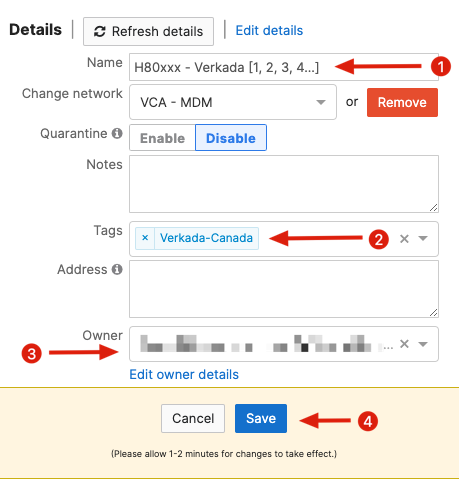Enroll the iPad
- Sign into the Apple
Automated Deployment Enrollment (ADE) platform for VCA and register the iPad serial number (if not already completed)
- Sign into the Meraki dashboard and switch to the
VCA - MDM network
- Locate the device by navigating to
System Manager > Devices and searching for it by serial number
- Select
Edit details
- Give the iPad a name matching the format of
H80xxx - Verkada [1,2,3...] ; number it sequentially if there are mutliple Verkada iPads, ensure the hospital AU number is filled in
- Remove the default
meraki-production tag
- Add the
Veraka-Canada tag
- Ensure the
Owner is set to au4001 (it shoud be by default)
- Click
Save
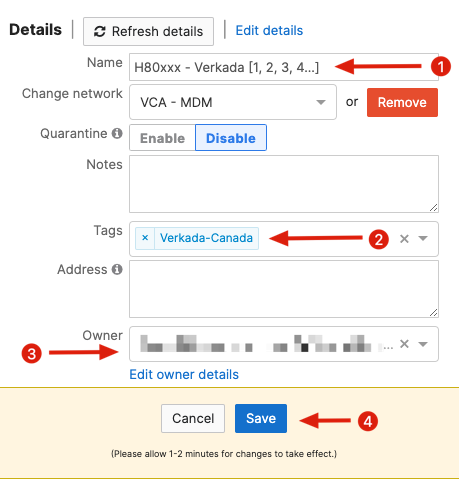
Verkada Command
- If the iPad is being setup for use as an administration device for the Verkada network, include the
Verkada Command app by adding the Verkada-Command-Canada tag in addition to the tags previously (this is not normally needed)
- Power on the iPad and connect it to a WiFi network (
VCAC-Guest works well for this)
- Follow through the initial setup prompts; do not sign it into an Apple ID if prompted
- Allow the iPad to synchronize with Meraki; this can take some time
- The wallpaper will change and the Verkada apps will get installed; the home screen layout will also change
- Remove the
VCAC-Guest WiFi by navigating to Settings > WiFi and selecting the blue i adjacent to the VCAC-Guest network name; select Forget this Network